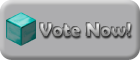https://imgur.com/a/X6CGq5t
Creating the Testing Instance
Step 1: Download this file: https://drive.google.com/open?id=1dyvpJIOGe7pJfjugdq3_u2tpY2GH8tUo and Unzip it

Step 2: Open the start menu and type '%appdata%', and then open the .minecraft folder.

Move the folder 'benchmark put THIS folder in .minecraft' to your .minecraft folder. It should look like the image below

Step 3: Create a new installation. Open the launcher and select the 'Installations' tab next to the 'Play' tab. Click 'New'.

Step 4: Fill out the window that appears so it looks like this image:

You will need to set the game directory from default to the folder 'benchmark put THIS folder in .minecraft'. Click browse and navigate to it. The image below should explain better. This step is critical, if you do not change the default directory your results will be bogus.

Step 5: Save the instance, and follow the testing guide below.
Testing process
The overall testing process is relatively straightforward. There is a mandatory test and an optional test. If you do the optional test, you will get paid extra. (see 'Rewards').
1. Select client you are testing in the launcher (in depth guide below see 'Creating the Testing Instance'). You must use the testing instance provided below, otherwise your results will be meaningless
2. Following the submission form, record mandatory non-location specific data. This includes:
- -Laptop or Desktop?:
-OS/version:
-Java version
-CPU information listed
-GPU information listed
-Display resolution
-Display driver
2b (Optional). Following the submission form, record optional non-location specific data. This includes:
-RAM amount and speed:
-Disk model name:
-Are you overclocked? If yes, what speed is your processor running at?:
3. Travel to the locations listed below. Stand on the glowstone in the center of the snow platform and look at the glowstone target, surrounded by snow
ONLY PERFORM THIS TEST WHEN IT IS DAYTIME AND NOT RAINING
DO NOT CHANGE THE TESTING WINDOW SIZE. LEAVE IT AT DEFAULT (854x480). DO NOT PLAY IN FULL SCREEN
- -Endor, Max's house Location 0
x: 9307, y: 81, z: 13950
Spoiler:
-Endor, Max's farm Location 1
x: 9368, y: 84, z: 14324
Spoiler:
-Wall-E's shop Location 2
x:-1, y: 64, z:91
Spoiler:
-Greywall Location 3
x: -99, y: 68, z: 1142
Spoiler:
-/pp Location 4
x: 7685, y: 154, z: 9070
Spoiler:
4. Following the submission form, record mandatory location specific data. This only applies to FPS at each location
4b (optional.) Following the submission form, record optional location specific data. This includes:
- -Java CPU usage % at each location
-Java GPU usage % at each location
5. At the end of this process, you should have a filled out submission form. The form is below:
Submission format (READ THIS)
[Mandatory]
Laptop or Desktop?:
OS/version:
Java version:
CPU information listed:
GPU information listed:
Display resolution:
Display driver:
====================
Location 0 FPS average:
Location 1 FPS average:
Location 2 FPS average:
Location 3 FPS average:
Location 4 FPS average:
[Optional]
RAM amount and speed:
Disk model name:
-Are you overclocked? If yes, what speed is your processor running at?:
====================
Location 0 Java CPU usage:
Location 1 Java CPU usage:
Location 2 Java CPU usage:
Location 3 Java CPU usage:
Location 4 Java CPU usage:
====================
Location 0 Java GPU usage:
Location 1 Java GPU usage:
Location 2 Java GPU usage:
Location 3 Java GPU usage:
Location 4 Java GPU usage:
====================
Sample submission:
Spoiler:
Rewards
If you complete just the mandatory test, you will receive 1 diamond block. If you do all of the optional recordings, you will receive an additional diamond block.
Recording Guide
This is a guide on how to find the specific information we need.
Laptop or Desktop?: Does your computer have a lid? or is it a box? If it has a lid, it is a laptop. If it is a box it's a desktop.
OS/version: This is referring to if you are running Windows, GNU/Linux etc. If you're running Windows let us know which version you are on. (7, 8, 10). You can find this information by searching 'This PC' in the start menu.
The below information will appear in F3.
Java version: This is in the upper right corner it looks like: 'Java: 1.x.x_xxx xxbit'
CPU information listed: This is listed after 'CPU:' in F3. It looks like: 'CPU: 12x Intel(R) Core(TM) i7-8700K CPU @ 3.70GHz'
Display resolution: This is listed immediate after 'Display:'. It looks like: 'Display: 2560x1440 (NVIDIA Corporation)'
GPU information listed: This is listed below 'Display:'. It is the line directly below it. It looks like: 'GeForce GTX 1070/PCIe/SSE2'
Display driver: This is listed below GPU information. It is the line directly below it. It looks like: '4.6.0 NVIDIA 430.86'
This information will not appear in F3. It must be found outside of the game. That is why we will pay extra if you can provide us with the information below.
Java CPU usage % at each location (from Java): To measure this statistic, navigate to task manager and select 'more details'. Click the Processes tab at the top and click the 'CPU' column until the little arrow points down. Then watch the percent after 'Java(TM) Platform SE binary'.
This will tell you what percent of your CPU Minecraft is using. Now you would go to each location and perform the tests above (stand on the glowstone and snow platform and look at the target glowstone) and record how much CPU Minecraft is using at each location. You will end up with 5 sets of data.
Here is an image highlighting the things in red:
Spoiler:
Java GPU usage % at each location (from Java): To measure this statistic, navigate to task manager and select 'more details'. Click the Processes tab at the top and click the 'GPU' column (you may have to use the bottom scroll bar to move horizontally to locate the GPU column) until the little arrow points down. Then watch the percent after 'Java(TM) Platform SE binary'.
This will tell you what percent of your GPU Minecraft is using.Now you would go to each location and perform the tests above (stand on the glowstone and snow platform and look at the target glowstone) and record how much GPU Minecraft is using at each location. You will end up with 5 sets of data. If you do not have a GPU column under the 'Processes' tab, try clicking the 'Performance' tab and looking at the left column. It should show your overall GPU percentage. Use that if you do not have a GPU column under 'Processes'. If you do not have any GPU percentage showing at all anywhere in task manager, you may skip recording this statistic all together.
Here is an image highlighting the things in red:
Spoiler:
RAM amount and speed: To measure this statistic, navigate to task manager and select 'more details'. Click the Performance tab at the top and select 'Memory' from the left list. Amount is shown at the top right. It should look like this: '16.0 GB'. Speed is shown after 'Speed:' on the lower right. It should look like this: 'Speed: 2166MHz''
Here is an image highlighting the things in red:
Spoiler:
Disk model name: To measure this statistic, navigate to task manager and select 'more details'. Click the Performance tab at the top and select 'Disk X (C:)' from the left list. Number is irrelevant. Make sure you select the one with '(C:)' after it. Model number will be listed at the top right. It should look like this: 'ADATA SX8200NP'
Here is an image highlighting the info in red:
Spoiler:
This study has been brought to you by OK Mart.
Working towards a more OK future

Working towards a more OK future