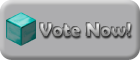Step 1:
Start Your Minecraft Up. Then Click On Either "New Profile Or Edit Profile"

Step 2:
A Window Like This Should Appear. Click The Box Next To "JVM Arguments:" At The Bottom Of The Window.

Step 3:
This Is Where You Enter How Much RAM You Wish To Run Minecraft With. In The First Example I Enter -Xmx2G, Which Means I Am Running Minecraft With 2 Gigabytes Of RAM. If You Log Into Minecraft And Hit F3 You Will Notice It Says "Used Memory: [Percentage] [Percentage In Megabytes] [Amount Of RAM You Are Running Minecraft With]" In The Top Right Corner. Below It You Will See "Allocated Memory: [Percentage] [Percentage In Megabytes]". You May Be Wondering Why This Isnt 100%. This Is Because There Is A Second Part To The Code You Enter, Which Is Shown In The Second Example Below. You Must Enter This Time -Xms2G, After The -Xmx2G, To Look Like This "-Xmx2G -Xms2G". When You Log Into Minecraft It Should Now Say Allocated Memory 100%.


Note That You Can Enter Any Value Of Ram Into The Code, In This Example I Used 2G, Which Is 2 Gigabytes. You May Be Wondering If You Can Do 1.5G, Or Any "Part" Of A Gigabyte. Yes You Can, But You Must Enter It In Megabytes Instead. So Lets Say I Want To Run Minecraft With 1.5 Gigabytes, I Would Have To Then Instead Enter "-Xmx1536M -Xms1536M". Note That There Are 1024 Megabytes In 1 Gigabyte.
This Is An Example Of What You Will See In F3 Mode If You Are Running Minecraft With 2 Gigabytes Of RAM.

Note That Minecraft Measures Memory Usage In Megabytes, Not Gigabytes. It Also Uses Some Of The Memory To Use For The Launcher, This Is Why It Is 2003MB Instead Of 2048MB.
Here Are The Codes You Can Enter. Remember You Can Enter Any Value, But Make Sure Both Of The Numbers Are The Same For The First Part And Second Part Of The Code. For Example You Could Do "-Xmx3G -Xms3G" To Allocate 3 Gigabyes Of RAM. Also Make Sure You Have Enough RAM On Your Computer So You Know How Much To Allocate To Minecraft.
- Code: Select All Code
-Xmx2G -Xms2G
-Xmx1536M -Xms1536M
Hope This Tutorial Helped You Guys.
For Those Of You Saying This Is Easy Anyone Knows How To Do It, There Are Some People That Dont. That Is What This Post Is For. To Help Out Those People.